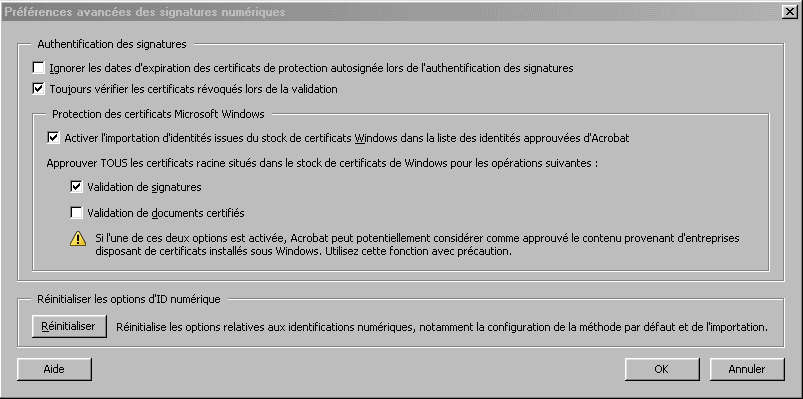Configure Acrobat Reader 6+ to check the PDFs by using Windows registry
Warning: this is an informative page, we advise not to configure your software as described here under for security matter.Under Windows, you can configure Adobe Acrobat Reader to exploit windows certification authority registry (the one used by Internet Explorer) . To do so, you'll Reader version 6 or higher.
- Go to Edit, Preferences
- Click on Security / Digital Signatures on the left side of the window
- Click on Advance preference - Windows integration (on the bottom)
- Check Enable searching the Windows Certificate Store for certificates other than yours
- Check Validating Signatures
- Check Validating Certificates documents
- Click OK
- Click OK again
Needless to say that authorizing all Microsoft certification authorities to validate PDFs is not a good idea, unless you only kept trusted roots.
Screenshot of the most functional configuration (less secure though):
Screenshot of the most strict configuration:
Last edited on 06/08/2022 13:40:57 --- [search]